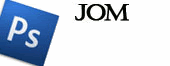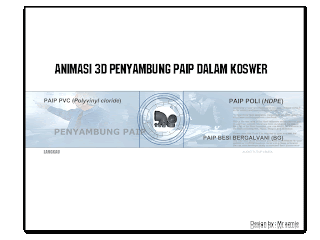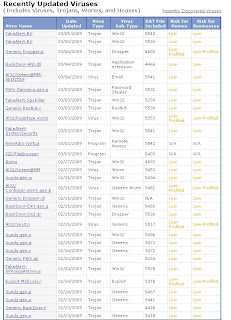100 KEYBOARD SHORTCUTS FOR WIN XP
CTRL+C (Copy)
CTRL+X (Cut)
CTRL+V (Paste)
CTRL+Z (Undo)
DELETE (Delete)
SHIFT+DELETE (Delete the selected item permanently without placing the item in the Recycle Bin)
CTRL while dragging an item (Copy the selected item)
CTRL+SHIFT while dragging an item (Create a shortcut to the selected item)
F2 key (Rename the selected item)
CTRL+RIGHT ARROW (Move the insertion point to the beginning of the next word)
CTRL+LEFT ARROW (Move the insertion point to the beginning of the previous word)
CTRL+DOWN ARROW (Move the insertion point to the beginning of the next paragraph)
CTRL+UP ARROW (Move the insertion point to the beginning of the previous paragraph)
CTRL+SHIFT with any of the arrow keys (Highlight a block of text)
SHIFT with any of the arrow keys (Select more than one item in a window or on the desktop, or select text in a document)
CTRL+A (Select all)
F3 key (Search for a file or a folder)
ALT+ENTER (View the properties for the selected item)
ALT+F4 (Close the active item, or quit the active program)
ALT+ENTER (Display the properties of the selected object)
ALT+SPACEBAR (Open the shortcut menu for the active window)
CTRL+F4 (Close the active document in programs that enable you to have multiple documents open simultaneously)
ALT+TAB (Switch between the open items)
ALT+ESC (Cycle through items in the order that they had been opened)
F6 key (Cycle through the screen elements in a window or on the desktop)
F4 key (Display the Address bar list in My Computer or Windows Explorer)
SHIFT+F10 (Display the shortcut menu for the selected item)
ALT+SPACEBAR (Display the System menu for the active window)
CTRL+ESC (Display the Start menu)
ALT+ Underlined letter in a menu name (Display the corresponding menu)
Underlined letter in a command name on an open menu (Perform the corresponding command)
F10 key (Activate the menu bar in the active program)
RIGHT ARROW (Open the next menu to the right, or open a submenu)
LEFT ARROW (Open the next menu to the left, or close a submenu)
F5 key (Update the active window)
BACKSPACE (View the folder one level up in My Computer or Windows Explorer)
ESC (Cancel the current task)
SHIFT when you insert a CD-ROM into the CD-ROM drive (Prevent the CD-ROM from automatically playing)
Dialog Box Keyboard Shortcuts
CTRL+TAB (Move forward through the tabs)
CTRL+SHIFT+TAB (Move backward through the tabs)
TAB (Move forward through the options)
SHIFT+TAB (Move backward through the options)
ALT+Underlined letter (Perform the corresponding command or select the corresponding option)
ENTER (Perform the command for the active option or button)
SPACEBAR (Select or clear the check box if the active option is a check box)
Arrow keys (Select a button if the active option is a group of option buttons)
F1 key (Display Help)
F4 key (Display the items in the active list)
BACKSPACE (Open a folder one level up if a folder is selected in the Save As or Open dialog box)
MICROSOFT Natural Keyboard Shortcuts
Windows Logo (Display or hide the Start menu)
Windows Logo+BREAK (Display the System Properties dialog box)
Windows Logo+D (Display the desktop)
Windows Logo+M (Minimize all of the windows)
Windows Logo+SHIFT+M (Restore the minimized windows)
Windows Logo+E (Open My Computer)
Windows Logo+F (Search for a file or a folder)
CTRL+Windows Logo+F (Search for computers)
Windows Logo+F1 (Display Windows Help)
Windows Logo+ L (Lock the keyboard)
Windows Logo+R (Open the Run dialog box)
Windows Logo+U (Open Utility Manager)
Accessibility Keyboard Shortcuts
>Right SHIFT for eight seconds (Switch Filter Keys either on or off)
Left ALT+left SHIFT+PRINT SCREEN (Switch High Contrast either on or off)
Left ALT+left SHIFT+NUM LOCK (Switch the MouseKeys either on or off)
SHIFT five times (Switch the Sticky Keys either on or off)
NUM LOCK for five seconds (Switch the Toggle Keys either on or off)
Windows Logo +U (Open Utility Manager)
Windows Explorer Keyboard Shortcuts
END (Display the bottom of the active window)
HOME (Display the top of the active window)
NUM LOCK + Asterisk sign (*) (Display all of the subfolders that are under the selected folder)
NUM LOCK + Plus sign (+) (Display the contents of the selected folder)
NUM LOCK + Minus sign (-) (Collapse the selected folder)
LEFT ARROW (Collapse the current selection if it is expanded, or select the parent folder)
RIGHT ARROW (Display the current selection if it is collapsed, or select the first subfolder)
Shortcut Keys for Character Map
After you double-click a character on the grid of characters, you can move through the grid by using the keyboard shortcuts:
RIGHT ARROW (Move to the right or to the beginning of the next line)
LEFT ARROW (Move to the left or to the end of the previous line)
UP ARROW (Move up one row)
DOWN ARROW (Move down one row)
PAGE UP (Move up one screen at a time)
PAGE DOWN (Move down one screen at a time)
HOME (Move to the beginning of the line)
END (Move to the end of the line)
CTRL+HOME (Move to the first character)
CTRL+END (Move to the last character)
SPACEBAR (Switch between Enlarged and Normal mode when a character is selected)
m*cro$oft Management Console (MMC) Main Window Keyboard Shortcuts
CTRL+O (Open a saved console)
CTRL+N (Open a new console)
CTRL+S (Save the open console)
CTRL+M (Add or remove a console item)
CTRL+W (Open a new window)
F5 key (Update the content of all console windows)
ALT+SPACEBAR (Display the MMC window menu)
ALT+F4 (Close the console)
ALT+A (Display the Action menu)
ALT+V (Display the View menu)
ALT+F (Display the File menu)
ALT+O (Display the Favorites menu)
MMC Console Window Keyboard Shortcuts
CTRL+P (Print the current page or active pane)
ALT+Minus sign (-) (Display the window menu for the active console window)
SHIFT+F10 (Display the Action shortcut menu for the selected item)
F1 key (Open the Help topic, if any, for the selected item)
F5 key (Update the content of all console windows)
CTRL+F10 (Maximize the active console window)
CTRL+F5 (Restore the active console window)
ALT+ENTER (Display the Properties dialog box, if any, for the selected item)
F2 key (Rename the selected item)
CTRL+F4 (Close the active console window. When a console has only one
console window, this shortcut closes the console)
Remote Desktop Connection Navigation
CTRL+ALT+END (Open the m*cro$oft Windows NT Security dialog box)
ALT+PAGE UP (Switch between programs from left to right)
ALT+PAGE DOWN (Switch between programs from right to left)
ALT+INSERT (Cycle through the programs in most recently used order)
ALT+HOME (Display the Start menu)
CTRL+ALT+BREAK (Switch the client computer between a window and a full screen)
ALT+DELETE (Display the Windows menu)
CTRL+ALT+Minus sign (-) (Place a snapshot of the active window in the client on the Terminal server clipboard and provide the same functionality as pressing PRINT SCREEN on a local computer.)
CTRL+ALT+Plus sign (+) (Place a snapshot of the entire client window area on the Terminal server clipboard and provide the same functionality as pressing ALT+PRINT SCREEN on a local computer.)
m*cro$oft Internet Explorer Navigation
CTRL+B (Open the Organize Favorites dialog box)
CTRL+E (Open the Search bar)
CTRL+F (Start the Find utility)
CTRL+H (Open the History bar)
CTRL+I (Open the Favorites bar)
CTRL+L (Open the Open dialog box)
CTRL+N (Start another instance of the browser with the same Web address)
CTRL+O (Open the Open dialog box, the same as CTRL+L)
CTRL+P (Open the Print dialog box)
CTRL+R (Update the current Web page)
CTRL+W (Close the current window)
-
-
-
-
Sambungan cerita ttc saya - IVF ke 28 months ago
-
-
-
-
-
-
-
-
-
-
-
-
Infertility Journey3 years ago
-
-
Gadis cantik dan manja4 years ago
-
-
-
-
-
-
-
-
-
Printout245 years ago
-
-
Save a lot of money just in printout245 years ago
-
x5 years ago
-
-
-
Cak6 years ago
-
-
-
make your own shirts visit here6 years ago
-
-
Cheap t shirt Printing Singapore6 years ago
-
-
I was pregnant with twin!6 years ago
-
-
-
Proclean dryer vent cleaning7 years ago
-
Russian restaurant in Wheeling7 years ago
-
-
-
-
Swagbucks7 years ago
-
Creating Advanced tip with Swagbucks7 years ago
-
-
-
-
-
-
-
-
-
-
-
Miss me?8 years ago
-
Moga Moga Manfaat8 years ago
-
-
Ne Vedem8 years ago
-
-
jeragat ? atasi segera!8 years ago
-
Oooo my bos8 years ago
-
-
-
-
-
That Happy Moment8 years ago
-
-
-
-
-
-
-
-
-
-
Albert Camus9 years ago
-
-
-
-
Bugis dan Politik Nusantara Bah.210 years ago
-
-
-
Hello!10 years ago
-
-
-
-
-
-
-
Can You Dream Again?11 years ago
-
aadlynnaa11 years ago
-
-
salam jumaat..11 years ago
-
-
cairell11 years ago
-
-
-
Pembersihan Blog..11 years ago
-
-
-
-
-
-
-
Sorry...12 years ago
-
-
eyanacomey12 years ago
-
-
-
-
-
-
-
taut kembali13 years ago
-
-
it has been too long!13 years ago
-
-
ku terima seadanya...13 years ago
-
Puding coklat koko13 years ago
-
Oh Tidak!!!!13 years ago
-
benda baru...14 years ago
-
-
78 [16 Februari 2010]14 years ago
-
~kampung~14 years ago
-
-
-
-
-
sekolah214 years ago
-
-
This is the one15 years ago
-
Hari yang malang....15 years ago
-
-
-
-
Happy Chinese New Year!15 years ago
-
-
26 Mei 200815 years ago
-
-
-
-
-
-
-
-
-
-
-
-
-
-
-
-
-
-
-
-
-
-
-
-
-
-
-
-
-
-
-
-
-
-
-
-
-
-
-
-
-
-
-
-
-
-
-
-
-
-
-
-
-
-
-
-
-
-
-
-
-
-
-
-
-
-
Followers
Scroll Down.
Jam
Blog active
-
-
-
-
Sambungan cerita ttc saya - IVF ke 28 months ago
-
-
-
-
-
-
-
-
-
-
-
-
Infertility Journey3 years ago
-
-
Gadis cantik dan manja4 years ago
-
-
-
-
-
-
-
-
-
Printout245 years ago
-
-
Save a lot of money just in printout245 years ago
-
x5 years ago
-
-
-
Cak6 years ago
-
-
-
make your own shirts visit here6 years ago
-
-
Cheap t shirt Printing Singapore6 years ago
-
-
I was pregnant with twin!6 years ago
-
-
-
Proclean dryer vent cleaning7 years ago
-
Russian restaurant in Wheeling7 years ago
-
-
-
-
Swagbucks7 years ago
-
Creating Advanced tip with Swagbucks7 years ago
-
-
-
-
-
-
-
-
-
-
-
Miss me?8 years ago
-
Moga Moga Manfaat8 years ago
-
-
Ne Vedem8 years ago
-
-
jeragat ? atasi segera!8 years ago
-
Oooo my bos8 years ago
-
-
-
-
-
That Happy Moment8 years ago
-
-
-
-
-
-
-
-
-
-
Albert Camus9 years ago
-
-
-
-
Bugis dan Politik Nusantara Bah.210 years ago
-
-
-
Hello!10 years ago
-
-
-
-
-
-
-
Can You Dream Again?11 years ago
-
aadlynnaa11 years ago
-
-
salam jumaat..11 years ago
-
-
cairell11 years ago
-
-
-
Pembersihan Blog..11 years ago
-
-
-
-
-
-
-
Sorry...12 years ago
-
-
eyanacomey12 years ago
-
-
-
-
-
-
-
taut kembali13 years ago
-
-
it has been too long!13 years ago
-
-
ku terima seadanya...13 years ago
-
Puding coklat koko13 years ago
-
Oh Tidak!!!!13 years ago
-
benda baru...14 years ago
-
-
78 [16 Februari 2010]14 years ago
-
~kampung~14 years ago
-
-
-
-
-
sekolah214 years ago
-
-
This is the one15 years ago
-
Hari yang malang....15 years ago
-
-
-
-
Happy Chinese New Year!15 years ago
-
-
26 Mei 200815 years ago
-
-
-
-
-
-
-
-
-
-
-
-
-
-
-
-
-
-
-
-
-
-
-
-
-
-
-
-
-
-
-
-
-
-
-
-
-
-
-
-
-
-
-
-
-
-
-
-
-
-
-
-
-
-
-
-
-
-
-
-
-
-
-
-
-
-
Website's
Blogger
News Link
Visitor
Visitor
Not Sure
Kawan-kawan

Promosi lagu2 raya ada disini....
Boleh didapati secara percuma...
Sila klik link dibawah...
Windows Vista Search Indexing is constantly checking the files on your system to make their information available for quick searching. This is helpful, but can severely slow system performance as the average user doesn’t use the search function frequently.
To shut down constant indexing:
1. Click the Start button
2. Select Computer
3. Right-click on the C: Drive icon
4. Select Properties
5. Select the General Tab
6. Uncheck Index this drive for faster searching
7. On the next dialog box, select Apply Changes to Drive C:, subfolders and files
8. Click OK
9. Good luck.
Windows 95
To enable the viewing of Hidden files follow these steps:
Close all programs so that you are at your desktop.
Double-click on the My Computer icon.
Select the View menu and then click Options.
After the new window appears select the View tab.
Scroll down until you see the Show all files radio button and select it.
Press the OK button and close the My Computer window.
Now your computer is configured to show all hidden files.
Windows 98
To enable the viewing of Hidden files follow these steps:
Close all programs so that you are at your desktop.
Double-click on the My Computer icon.
Select the View menu and then click Folder Options.
After the new window appears select the View tab.
Scroll down until you see the Show all files radio button and select it.
Press the Apply button and then the OK button and close the My Computer window.
Now your computer is configured to show all hidden files.
Windows ME
To enable the viewing of Hidden files follow these steps:
Close all programs so that you are at your desktop.
Double-click on the My Computer icon.
Select the Tools menu and click Folder Options.
After the new window appears select the View tab.
Under the Hidden files and folders section select the radio button labeled Show hidden files and folders.
Remove the checkmark from the checkbox labeled Hide file extensions for known file types.
Remove the checkmark from the checkbox labeled Hide protected operating system files.
Press the Apply button and then the OK button and shutdown My Computer.
Now your computer is configured to show all hidden files.
Windows NT
To enable the viewing of Hidden files follow these steps:
Close all programs so that you are at your desktop.
Double-click on the My Computer icon.
Select the View menu and then click Options.
After the new window appears select the View tab.
Scroll down until you see the Show all files radio button and select it.
Press the OK button and shutdown My Computer.
Now your computer is configured to show all hidden files.
Windows 2000
To enable the viewing of Hidden files follow these steps:
Close all programs so that you are at your desktop.
Double-click on the My Computer icon.
Select the Tools menu and click Folder Options.
After the new window appears select the View tab.
Under the Hidden files and folders section select the radio button labeled Show hidden files and folders.
Remove the checkmark from the checkbox labeled Hide file extensions for known file types.
Remove the checkmark from the checkbox labeled Hide protected operating system files.
Press the Apply button and then the OK button and shutdown My Computer.
Now your computer is configured to show all hidden files.
Windows XP and Windows 2003
To enable the viewing of Hidden files follow these steps:
Close all programs so that you are at your desktop.
Double-click on the My Computer icon.
Select the Tools menu and click Folder Options.
After the new window appears select the View tab.
Put a checkmark in the checkbox labeled Display the contents of system folders.
Under the Hidden files and folders section select the radio button labeled Show hidden files and folders.
Remove the checkmark from the checkbox labeled Hide file extensions for known file types.
Remove the checkmark from the checkbox labeled Hide protected operating system files.
Press the Apply button and then the OK button and shutdown My Computer.
Now your computer is configured to show all hidden files.
Windows Vista
To enable the viewing of Hidden files follow these steps:
Close all programs so that you are at your desktop.
Click on the Start button. This is the small round button with the Windows flag in the lower left corner.
Click on the Control Panel menu option.
When the control panel opens you can either be in Classic View or Control Panel Home view:
If you are in the Classic View do the following:
Double-click on the Folder Options icon.
Click on the View tab.
Go to step 5.
If you are in the Control Panel Home view do the following:
Click on the Appearance and Personalization link .
Click on Show Hidden Files or Folders.
Go to step 5.
Under the Hidden files and folders section select the radio button labeled Show hidden files and folders.
Remove the checkmark from the checkbox labeled Hide extensions for known file types.
Remove the checkmark from the checkbox labeled Hide protected operating system files.
Press the Apply button and then the OK button and shutdown My Computer.
Now Windows Vista is configured to show all hidden files.