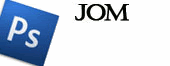100 KEYBOARD SHORTCUTS FOR WIN XP
CTRL+C (Copy)
CTRL+X (Cut)
CTRL+V (Paste)
CTRL+Z (Undo)
DELETE (Delete)
SHIFT+DELETE (Delete the selected item permanently without placing the item in the Recycle Bin)
CTRL while dragging an item (Copy the selected item)
CTRL+SHIFT while dragging an item (Create a shortcut to the selected item)
F2 key (Rename the selected item)
CTRL+RIGHT ARROW (Move the insertion point to the beginning of the next word)
CTRL+LEFT ARROW (Move the insertion point to the beginning of the previous word)
CTRL+DOWN ARROW (Move the insertion point to the beginning of the next paragraph)
CTRL+UP ARROW (Move the insertion point to the beginning of the previous paragraph)
CTRL+SHIFT with any of the arrow keys (Highlight a block of text)
SHIFT with any of the arrow keys (Select more than one item in a window or on the desktop, or select text in a document)
CTRL+A (Select all)
F3 key (Search for a file or a folder)
ALT+ENTER (View the properties for the selected item)
ALT+F4 (Close the active item, or quit the active program)
ALT+ENTER (Display the properties of the selected object)
ALT+SPACEBAR (Open the shortcut menu for the active window)
CTRL+F4 (Close the active document in programs that enable you to have multiple documents open simultaneously)
ALT+TAB (Switch between the open items)
ALT+ESC (Cycle through items in the order that they had been opened)
F6 key (Cycle through the screen elements in a window or on the desktop)
F4 key (Display the Address bar list in My Computer or Windows Explorer)
SHIFT+F10 (Display the shortcut menu for the selected item)
ALT+SPACEBAR (Display the System menu for the active window)
CTRL+ESC (Display the Start menu)
ALT+ Underlined letter in a menu name (Display the corresponding menu)
Underlined letter in a command name on an open menu (Perform the corresponding command)
F10 key (Activate the menu bar in the active program)
RIGHT ARROW (Open the next menu to the right, or open a submenu)
LEFT ARROW (Open the next menu to the left, or close a submenu)
F5 key (Update the active window)
BACKSPACE (View the folder one level up in My Computer or Windows Explorer)
ESC (Cancel the current task)
SHIFT when you insert a CD-ROM into the CD-ROM drive (Prevent the CD-ROM from automatically playing)
Dialog Box Keyboard Shortcuts
CTRL+TAB (Move forward through the tabs)
CTRL+SHIFT+TAB (Move backward through the tabs)
TAB (Move forward through the options)
SHIFT+TAB (Move backward through the options)
ALT+Underlined letter (Perform the corresponding command or select the corresponding option)
ENTER (Perform the command for the active option or button)
SPACEBAR (Select or clear the check box if the active option is a check box)
Arrow keys (Select a button if the active option is a group of option buttons)
F1 key (Display Help)
F4 key (Display the items in the active list)
BACKSPACE (Open a folder one level up if a folder is selected in the Save As or Open dialog box)
MICROSOFT Natural Keyboard Shortcuts
Windows Logo (Display or hide the Start menu)
Windows Logo+BREAK (Display the System Properties dialog box)
Windows Logo+D (Display the desktop)
Windows Logo+M (Minimize all of the windows)
Windows Logo+SHIFT+M (Restore the minimized windows)
Windows Logo+E (Open My Computer)
Windows Logo+F (Search for a file or a folder)
CTRL+Windows Logo+F (Search for computers)
Windows Logo+F1 (Display Windows Help)
Windows Logo+ L (Lock the keyboard)
Windows Logo+R (Open the Run dialog box)
Windows Logo+U (Open Utility Manager)
Accessibility Keyboard Shortcuts
>Right SHIFT for eight seconds (Switch Filter Keys either on or off)
Left ALT+left SHIFT+PRINT SCREEN (Switch High Contrast either on or off)
Left ALT+left SHIFT+NUM LOCK (Switch the MouseKeys either on or off)
SHIFT five times (Switch the Sticky Keys either on or off)
NUM LOCK for five seconds (Switch the Toggle Keys either on or off)
Windows Logo +U (Open Utility Manager)
Windows Explorer Keyboard Shortcuts
END (Display the bottom of the active window)
HOME (Display the top of the active window)
NUM LOCK + Asterisk sign (*) (Display all of the subfolders that are under the selected folder)
NUM LOCK + Plus sign (+) (Display the contents of the selected folder)
NUM LOCK + Minus sign (-) (Collapse the selected folder)
LEFT ARROW (Collapse the current selection if it is expanded, or select the parent folder)
RIGHT ARROW (Display the current selection if it is collapsed, or select the first subfolder)
Shortcut Keys for Character Map
After you double-click a character on the grid of characters, you can move through the grid by using the keyboard shortcuts:
RIGHT ARROW (Move to the right or to the beginning of the next line)
LEFT ARROW (Move to the left or to the end of the previous line)
UP ARROW (Move up one row)
DOWN ARROW (Move down one row)
PAGE UP (Move up one screen at a time)
PAGE DOWN (Move down one screen at a time)
HOME (Move to the beginning of the line)
END (Move to the end of the line)
CTRL+HOME (Move to the first character)
CTRL+END (Move to the last character)
SPACEBAR (Switch between Enlarged and Normal mode when a character is selected)
m*cro$oft Management Console (MMC) Main Window Keyboard Shortcuts
CTRL+O (Open a saved console)
CTRL+N (Open a new console)
CTRL+S (Save the open console)
CTRL+M (Add or remove a console item)
CTRL+W (Open a new window)
F5 key (Update the content of all console windows)
ALT+SPACEBAR (Display the MMC window menu)
ALT+F4 (Close the console)
ALT+A (Display the Action menu)
ALT+V (Display the View menu)
ALT+F (Display the File menu)
ALT+O (Display the Favorites menu)
MMC Console Window Keyboard Shortcuts
CTRL+P (Print the current page or active pane)
ALT+Minus sign (-) (Display the window menu for the active console window)
SHIFT+F10 (Display the Action shortcut menu for the selected item)
F1 key (Open the Help topic, if any, for the selected item)
F5 key (Update the content of all console windows)
CTRL+F10 (Maximize the active console window)
CTRL+F5 (Restore the active console window)
ALT+ENTER (Display the Properties dialog box, if any, for the selected item)
F2 key (Rename the selected item)
CTRL+F4 (Close the active console window. When a console has only one
console window, this shortcut closes the console)
Remote Desktop Connection Navigation
CTRL+ALT+END (Open the m*cro$oft Windows NT Security dialog box)
ALT+PAGE UP (Switch between programs from left to right)
ALT+PAGE DOWN (Switch between programs from right to left)
ALT+INSERT (Cycle through the programs in most recently used order)
ALT+HOME (Display the Start menu)
CTRL+ALT+BREAK (Switch the client computer between a window and a full screen)
ALT+DELETE (Display the Windows menu)
CTRL+ALT+Minus sign (-) (Place a snapshot of the active window in the client on the Terminal server clipboard and provide the same functionality as pressing PRINT SCREEN on a local computer.)
CTRL+ALT+Plus sign (+) (Place a snapshot of the entire client window area on the Terminal server clipboard and provide the same functionality as pressing ALT+PRINT SCREEN on a local computer.)
m*cro$oft Internet Explorer Navigation
CTRL+B (Open the Organize Favorites dialog box)
CTRL+E (Open the Search bar)
CTRL+F (Start the Find utility)
CTRL+H (Open the History bar)
CTRL+I (Open the Favorites bar)
CTRL+L (Open the Open dialog box)
CTRL+N (Start another instance of the browser with the same Web address)
CTRL+O (Open the Open dialog box, the same as CTRL+L)
CTRL+P (Open the Print dialog box)
CTRL+R (Update the current Web page)
CTRL+W (Close the current window)
-
-
-
-
-
-
-
-
-
-
-
-
-
-
Gadis cantik dan manja5 years ago
-
-
-
-
-
-
-
-
-
-
Reality..7 years ago
-
-
Ramadhan 2017, bersamaan 1438H8 years ago
-
design t-shirt maker visit here8 years ago
-
create your own t shirt click here8 years ago
-
I was pregnant with twin!8 years ago
-
-
The Queen (2006) Play Movie8 years ago
-
Modalert8 years ago
-
Top real estate investment courses8 years ago
-
-
7 Top Real Estate Investing Jobs8 years ago
-
-
Swagbucks8 years ago
-
-
Swagbucks8 years ago
-
-
Swagbucks8 years ago
-
-
Cupcakes With Edible Image8 years ago
-
-
-
-
-
-
-
-
-
Moga Moga Manfaat9 years ago
-
-
-
-
-
-
-
-
-
-
Jiwakacau10 years ago
-
-
Pandora Box10 years ago
-
-
-
-
-
-
-
-
-
-
Albert Camus11 years ago
-
web designers las vegas11 years ago
-
Lake County Investment Properties11 years ago
-
-
How to win an election11 years ago
-
-
-
Bugis dan Politik Nusantara Bah.212 years ago
-
-
-
Hello!12 years ago
-
-
-
-
-
-
-
Can You Dream Again?12 years ago
-
aadlynnaa12 years ago
-
-
salam jumaat..12 years ago
-
26 Sep 201212 years ago
-
-
-
cairell13 years ago
-
-
-
Pembersihan Blog..13 years ago
-
-
-
-
-
-
-
-
Sorry...13 years ago
-
-
eyanacomey13 years ago
-
-
-
-
-
-
-
-
taut kembali14 years ago
-
-
it has been too long!15 years ago
-
-
ku terima seadanya...15 years ago
-
Puding coklat koko15 years ago
-
Oh Tidak!!!!15 years ago
-
benda baru...15 years ago
-
-
78 [16 Februari 2010]15 years ago
-
~kampung~15 years ago
-
-
-
-
-
sekolah216 years ago
-
-
This is the one16 years ago
-
Hari yang malang....16 years ago
-
-
-
-
Happy Chinese New Year!16 years ago
-
-
26 Mei 200817 years ago
-
-
-
-
-
-
-
-
-
-
-
-
-
-
-
-
-
-
-
-
-
-
-
-
-
-
-
-
-
-
-
-
-
-
-
-
-
-
-
-
-
-
-
-
-
-
-
-
-
-
-
-
-
-
-
-
-
-
-
-
-
-
-
-
-
-
Followers
Scroll Down.
Jam
Blog active
-
-
-
-
-
-
-
-
-
-
-
-
-
-
Gadis cantik dan manja5 years ago
-
-
-
-
-
-
-
-
-
-
Reality..7 years ago
-
-
Ramadhan 2017, bersamaan 1438H8 years ago
-
design t-shirt maker visit here8 years ago
-
create your own t shirt click here8 years ago
-
I was pregnant with twin!8 years ago
-
-
The Queen (2006) Play Movie8 years ago
-
Modalert8 years ago
-
Top real estate investment courses8 years ago
-
-
7 Top Real Estate Investing Jobs8 years ago
-
-
Swagbucks8 years ago
-
-
Swagbucks8 years ago
-
-
Swagbucks8 years ago
-
-
Cupcakes With Edible Image8 years ago
-
-
-
-
-
-
-
-
-
Moga Moga Manfaat9 years ago
-
-
-
-
-
-
-
-
-
-
Jiwakacau10 years ago
-
-
Pandora Box10 years ago
-
-
-
-
-
-
-
-
-
-
Albert Camus11 years ago
-
web designers las vegas11 years ago
-
Lake County Investment Properties11 years ago
-
-
How to win an election11 years ago
-
-
-
Bugis dan Politik Nusantara Bah.212 years ago
-
-
-
Hello!12 years ago
-
-
-
-
-
-
-
Can You Dream Again?12 years ago
-
aadlynnaa12 years ago
-
-
salam jumaat..12 years ago
-
26 Sep 201212 years ago
-
-
-
cairell13 years ago
-
-
-
Pembersihan Blog..13 years ago
-
-
-
-
-
-
-
-
Sorry...13 years ago
-
-
eyanacomey13 years ago
-
-
-
-
-
-
-
-
taut kembali14 years ago
-
-
it has been too long!15 years ago
-
-
ku terima seadanya...15 years ago
-
Puding coklat koko15 years ago
-
Oh Tidak!!!!15 years ago
-
benda baru...15 years ago
-
-
78 [16 Februari 2010]15 years ago
-
~kampung~15 years ago
-
-
-
-
-
sekolah216 years ago
-
-
This is the one16 years ago
-
Hari yang malang....16 years ago
-
-
-
-
Happy Chinese New Year!16 years ago
-
-
26 Mei 200817 years ago
-
-
-
-
-
-
-
-
-
-
-
-
-
-
-
-
-
-
-
-
-
-
-
-
-
-
-
-
-
-
-
-
-
-
-
-
-
-
-
-
-
-
-
-
-
-
-
-
-
-
-
-
-
-
-
-
-
-
-
-
-
-
-
-
-
-
Website's
Blogger
News Link
Visitor
Visitor
Not Sure
Kawan-kawan

Windows 95
To enable the viewing of Hidden files follow these steps:
Close all programs so that you are at your desktop.
Double-click on the My Computer icon.
Select the View menu and then click Options.
After the new window appears select the View tab.
Scroll down until you see the Show all files radio button and select it.
Press the OK button and close the My Computer window.
Now your computer is configured to show all hidden files.
Windows 98
To enable the viewing of Hidden files follow these steps:
Close all programs so that you are at your desktop.
Double-click on the My Computer icon.
Select the View menu and then click Folder Options.
After the new window appears select the View tab.
Scroll down until you see the Show all files radio button and select it.
Press the Apply button and then the OK button and close the My Computer window.
Now your computer is configured to show all hidden files.
Windows ME
To enable the viewing of Hidden files follow these steps:
Close all programs so that you are at your desktop.
Double-click on the My Computer icon.
Select the Tools menu and click Folder Options.
After the new window appears select the View tab.
Under the Hidden files and folders section select the radio button labeled Show hidden files and folders.
Remove the checkmark from the checkbox labeled Hide file extensions for known file types.
Remove the checkmark from the checkbox labeled Hide protected operating system files.
Press the Apply button and then the OK button and shutdown My Computer.
Now your computer is configured to show all hidden files.
Windows NT
To enable the viewing of Hidden files follow these steps:
Close all programs so that you are at your desktop.
Double-click on the My Computer icon.
Select the View menu and then click Options.
After the new window appears select the View tab.
Scroll down until you see the Show all files radio button and select it.
Press the OK button and shutdown My Computer.
Now your computer is configured to show all hidden files.
Windows 2000
To enable the viewing of Hidden files follow these steps:
Close all programs so that you are at your desktop.
Double-click on the My Computer icon.
Select the Tools menu and click Folder Options.
After the new window appears select the View tab.
Under the Hidden files and folders section select the radio button labeled Show hidden files and folders.
Remove the checkmark from the checkbox labeled Hide file extensions for known file types.
Remove the checkmark from the checkbox labeled Hide protected operating system files.
Press the Apply button and then the OK button and shutdown My Computer.
Now your computer is configured to show all hidden files.
Windows XP and Windows 2003
To enable the viewing of Hidden files follow these steps:
Close all programs so that you are at your desktop.
Double-click on the My Computer icon.
Select the Tools menu and click Folder Options.
After the new window appears select the View tab.
Put a checkmark in the checkbox labeled Display the contents of system folders.
Under the Hidden files and folders section select the radio button labeled Show hidden files and folders.
Remove the checkmark from the checkbox labeled Hide file extensions for known file types.
Remove the checkmark from the checkbox labeled Hide protected operating system files.
Press the Apply button and then the OK button and shutdown My Computer.
Now your computer is configured to show all hidden files.
Windows Vista
To enable the viewing of Hidden files follow these steps:
Close all programs so that you are at your desktop.
Click on the Start button. This is the small round button with the Windows flag in the lower left corner.
Click on the Control Panel menu option.
When the control panel opens you can either be in Classic View or Control Panel Home view:
If you are in the Classic View do the following:
Double-click on the Folder Options icon.
Click on the View tab.
Go to step 5.
If you are in the Control Panel Home view do the following:
Click on the Appearance and Personalization link .
Click on Show Hidden Files or Folders.
Go to step 5.
Under the Hidden files and folders section select the radio button labeled Show hidden files and folders.
Remove the checkmark from the checkbox labeled Hide extensions for known file types.
Remove the checkmark from the checkbox labeled Hide protected operating system files.
Press the Apply button and then the OK button and shutdown My Computer.
Now Windows Vista is configured to show all hidden files.
Remove Spyware, Adware and Malware
Have you scanned your system for spyware, adware and other unwanted pests? 1 of 6 computers has some sort of Spyware or Malware! They dramatically slow down your computer because they use resources to generate popup ads, send spam, and often interfere with the operation of good programs.
If you haven’t scanned recently, we recommend a free scan from a good anti-spyware program. We prefer to use stand-alone, high quality anti-spyware programs like XoftSpy SE, which give us the ability to scan and repair these problems in seconds.
FINAL NOTE: Recent testing has shown that stand-alone programs do a much better job than the “all-in-one” packages (eg. Norton Internet Security) at detecting spyware, adware, and malware.
Download software XoftSpySE 429 with patch here : DOWNLOAD
1. Right-click on My Computer, select Properties
2. Select the Hardware tab
3. Click the Device Manager button
4. Double-click IDE/ATAPI controllers
5. Double-click on the Primary IDE Channel
6. Click on the Advanced Settings tab (as shown in figure) The tab may or may not be available for each option. It is only available in Primary and Secondary Channels.
7. Set the Transfer Mode to "DMA if Available" both for Device
1 and 0
8. Click OK
9. Perform the same operation for other items in the list, if applicable.
SEMBUNYIKAN "RUN" DI MENU START DARI USER LAIN
Menu Run yang ada pada menu Start digunakan untuk mempercepat akses file program atau executable yang biasanya tidak tercatat dalam bahagian Start>>All Programs. Namun kerana alasan tertentu, misalnya alasan security, kita dapat Menyembunyikan Menu Run Pada Menu Start supaya orang lain yang menggunakan komputer kita tidak dapat mengaksesnya. Ikuti tipsnya bersama Trick Komputer.
Langkah-langkah Menyembunyikan Menu Run Pada Menu Start adalah sebagai berikut.
1. Klik Start >> Run >> kemudian ketik regedit kemudian tekan OK atau ENTER hingga muncul tertingkap Registry Editor.
2. Kemudian klik HKEY_CURRENT_USER >> Software >> Microsoft >> Windows >> Current Version >> Policies >> Explorer
3. Kemudian klik kanan pada Explorer >> New Dword >> seperti screenshot di bawah ini.
4. Rename New Value menjadi NoRun
5. Klik double pada NoRun sehingga muncul jendela Edit Dword Value, seperti screenshot di bawah ini.
6. Ubah Value datanya menjadi 1.
7. Selesai, selamat mencuba.
Sekarang, silakan logoff atau restart PC Anda dan pastikan menu Run sudah tidak muncul lagi.
Catatan :
* Jika ingin mengembalikan ke kondisi semula (memunculkan kembali) ubah nilanyaa menjadi nol atau hapus NoRun.
* Untuk mengakses Registry Editor (setelah menu Run disembunyikan) dapat dilakukan melalui Command Prompt (Dos Command) dengan cara klik Start >> Acessoriess >> Command Prompt>>regedit
Both Windows and application programs tend to leave temporary files lying around on your hard drive, taking up space. A hard drive that is close to being “full” can cause Windows to slow down or interfere with efficient disk access and virtual memory operations.
If you surf the web a lot, your temporary internet files folder can become quite large, causing Internet Explorer to slow down or malfunction. Cleaning up unneeded files, scanning for disk errors and defragmenting the hard drive can help to restore some zip to your system. Try to run once a month for peak performance.
1. Double-click the My Computer icon.
2. Right-click on the C: drive
3. Select Properties
4. Click the Disk Cleanup button (to the bottom right of the Capacity pie graph)
5. Select / check Temporary Internet Files and Recycle Bin
6. Click OK and good luck
Page file size is not constant by default. Due to this, the operating system has to resize the file each time more space is required. This is a performance overhead. All you have to do is to set the file size to a reasonable limit. Follow the steps:
1. Right-click My Computer, Select Properties
2. Click the Advanced tab
3. Click the Settings button under the Performance section
4. Click the Advanced tab
5. Under the Virtual Memory section click the Change button
6. "Virtual Memory" dialogue box will appear (also shown in the figure
below)
7. Highlight the C: drive containing page file
8. Select the Custom Size radio button and give same values in Initial size and Maximum size fields. If you have less than 512MB of memory, leave the page file at its default size. If you have 512MB or more, change the ratio to 1:1 page file size to physical memory size.
9. Click Set, then OK buttons to apply the changes.
10. Good Luck.
Speed-Up File Browsing
You may have noticed that every time you open “My Computer” to browse folders that there is a slight delay. This is because Windows XP automatically searches for network files and printers every time you open Windows Explorer. To fix this and to increase browsing speed significantly:
1. Double-click on My Computer
2. Click the Tools menu
3. Select Folder Options
4. Click on the View tab.
5. Uncheck the Automatically search for network folders and printers check box
6. Click Apply
7. Click OK
8. Reboot your computer
Tip How to Make Your Computer Boot-up Faster:
1. Goto start>run
2. Type "regedit" (without the quotes)
3. Find HKEY_LOCAL_MACHINE > SYSTEM > ControlSet001 > Control > ContentIndex
4. Beside that, Scrol down and find StartupDelay. Double click the StartupDelay.
5. In dialog box, change Base from Hexadecimal to Decimal.
6. Change the number 480000 to 40000
7. Exit and good luck.
1. Restart komputer anda.
2. Bila booting (selepas restart), tekan F8 banyak2 kali dan pilih "Safe Mode".
3. Bila dah masuk kat user menu. Pilih akaun administrator.
4. Pergi ke Start>Control Panel>User Accounts
5. Pastu pilih akaun anda.
6. Pastu klik remove my password.
7. Selamat mencuba.
p/s : Jika administrator di safe mode mempunyai password, windows anda tidak boleh la remove password user.
Windows XP can look sexy but displaying all the visual items can waste system resources. To optimize:
1. Click the Start button
2. Select Control Panel
3. Double-click the System icon
4. Click the Advanced tab
5. In the Performance box click Settings
6. Leave only the following ticked:
a. Show shadows under menus
b. Show shadows under mouse pointer
c. Show translucent selection rectangle
d. Use drop shadows for icons labels on the desktop
e. Use visual styles on windows and buttons
7. Finally, click Apply and OK
There are certain programs that Windows will start every time you
boot up your system, and during the startup phase, they're all
competing for a slice of your CPU speed. Extra or unwanted items
in the startup list will definitely increase your startup time, perhaps
by several minutes. Some common examples are things related to
AOL, RealPlayer, Napster, instant messengers, and video managers.
If you're not sure about an item, no big deal. You can turn it off,
restart your PC, and see if everything seems to work. If not, you can
always go back and re-enable an item in the Startup list. This tip
alone should speed up your start-up by 250%. Here are is what
you have to do:
1. Go to Start button → Run
2. Type "msconfig", without quotations
3. Hit enter key or click the OK button
4. A System Configuration Utility window will show up
5. Click the Startup tab
6. In the Startup tab you will see several boxes and some of them
will selected (checked). All you have to do is to uncheck
extra items that are of no use. If you run an antivirus
program it is not recommended to uncheck it.
7. After making you choices press the OK button, you will be
prompted to restart computer to apply changes.
8. After restarting your computer a dialogue will be displayed.
You can check the option for not showing this dialogue every
time your PC reboots.
99 Useful Run Commands
Do you use the Run feature in Windows XP? For most, this feature remains unused (or rarely used). Why is that? Well, First off nearly all of the Run Commands Correspond to a particular Control Panel Item or a Utility, Tool or Task that can be accessed through Windows. There are, however, tools and utilities that I bet you never knew you had that can be accessed through the Run feature. The main reason most people don't use the Run feature is because they don't know the Commands. So, to solve that problem, I decided to put together the following listing, which lists 99 Run Commands and what they correspond too...
Accessibility Controls
access.cpl
Add Hardware Wizard
hdwwiz.cpl
Add/Remove Programs
appwiz.cpl
Administrative Tools
control admintools
Automatic Updates
wuaucpl.cpl
Bluetooth Transfer Wizard
fsquirt
Calculator
calc
Certificate Manager
certmgr.msc
Character Map
charmap
Check Disk Utility
chkdsk
Clipboard Viewer
clipbrd
Command Prompt
cmd
Component Services
dcomcnfg
Computer Management
compmgmt.msc
Date and Time Properties
timedate.cpl
DDE Shares
ddeshare
Device Manager
devmgmt.msc
Direct X Control Panel (If Installed)*
directx.cpl
Direct X Troubleshooter
dxdiag
Disk Cleanup Utility
cleanmgr
Disk Defragment
dfrg.msc
Disk Management
diskmgmt.msc
Disk Partition Manager
diskpart
Display Properties
control desktop
Display Properties
desk.cpl
Display Properties (w/Appearance Tab Preselected)
control color
Dr. Watson System Troubleshooting Utility
drwtsn32
Driver Verifier Utility
verifier
Event Viewer
eventvwr.msc
File Signature Verification Tool
sigverif
Findfast
findfast.cpl
Folders Properties
control folders
Fonts
control fonts
Fonts Folder
fonts
Free Cell Card Game
freecell
Game Controllers
joy.cpl
Group Policy Editor (XP Prof)
gpedit.msc
Hearts Card Game
mshearts
Iexpress Wizard
iexpress
Indexing Service
ciadv.msc
Internet Properties
inetcpl.cpl
IP Configuration (Display Connection Configuration)
ipconfig /all
IP Configuration (Display DNS Cache Contents)
ipconfig /displaydns
IP Configuration (Delete DNS Cache Contents)
ipconfig /flushdns
IP Configuration (Release All Connections)
ipconfig /release
IP Configuration (Renew All Connections)
ipconfig /renew
IP Configuration (Refreshes DHCP & Re-Registers DNS)
ipconfig /registerdns
IP Configuration (Display DHCP Class ID)
ipconfig /showclassid
IP Configuration (Modifies DHCP Class ID)
ipconfig /setclassid
ava Control Panel (If Installed)
jpicpl32.cpl
Java Control Panel (If Installed)
javaws
Keyboard Properties
control keyboard
Local Security Settings
secpol.msc
Local Users and Groups
lusrmgr.msc
Logs You Out Of Windows
logoff
Micro$oft Chat
winchat
Minesweeper Game
winmine
Mouse Properties
control mouse
Mouse Properties
main.cpl
Network Connections
control netconnections
Network Connections
ncpa.cpl
Network Setup Wizard
netsetup.cpl
Notepad
notepad
Nview Desktop Manager (If Installed)
nvtuicpl.cpl
Object Packager
packager
ODBC Data Source Administrator
odbccp32.cpl
On Screen Keyboard
osk
Opens AC3 Filter (If Installed)
ac3filter.cpl
Password Properties
password.cpl
Performance Monitor
perfmon.msc
Performance Monitor
perfmon
Phone and Modem Options
telephon.cpl
Power Configuration
powercfg.cpl
Printers and Faxes
control printers
Printers Folder
printers
Private Character Editor
eudcedit
Quicktime (If Installed)
QuickTime.cpl
Regional Settings
intl.cpl
Registry Editor
regedit
Registry Editor
regedit32
emote Desktop
mstsc
Removable Storage
ntmsmgr.msc
Removable Storage Operator Requests
ntmsoprq.msc
Resultant Set of Policy (XP Prof)
rsop.msc
Scanners and Cameras
sticpl.cpl
Scheduled Tasks
control schedtasks
Security Center
wscui.cpl
Services
services.msc
Shared Folders
fsmgmt.msc
Shuts Down Windows
shutdown
Sounds and Audio
mmsys.cpl
Spider Solitare Card Game
spider
SQL Client Configuration
cliconfg
System Configuration Editor
sysedit
System Configuration Utility
msconfig
System File Checker Utility (Scan Immediately)
sfc /scannow
System File Checker Utility (Scan Once At Next Boot)
sfc /scanonce
System File Checker Utility (Scan On Every Boot)
sfc /scanboot
System File Checker Utility (Return to Default Setting)
sfc /revert
System File Checker Utility (Purge File Cache)
sfc /purgecache
System File Checker Utility (Set Cache Size to size x)
sfc /cachesize=x
System Properties
sysdm.cpl
Task Manager
taskmgr
Telnet Client
telnet
User Account Management
nusrmgr.cpl
Utility Manager
utilman
Windows Firewall
firewall.cpl
Windows Magnifier
magnify
Windows Management Infrastructure
wmimgmt.msc
Windows System Security Tool
syskey
Windows Update Launches
wupdmgr
Windows XP Tour Wizard
tourstart
Wordpad
write
Pedoman Reset Ink Tank Full Error Canon IP1200 dan IP1600
Tahap Pertama (Reset Hardware)
1. Matikan printer, lalu cabut kabel power.
2. Tekan dan tahan tombol Power (gunakan jari telunjuk untuk menahan tombol power).
3. Pasang kembali kabel Power.
4. Gunakan jari tengah untuk menekan tombol Resume sebanyak 2 kali.
5. Lepaskan jari telunjuk anda dari tombol Power.
6. Anda telah menyelesaikan tahap pertama untuk reset Ink Tank Full Error (lampu power berkedip-kedip).
Tahap Kedua (Reset Software) agar Permanen
1. Download Canon IP Resetter (Cari di google ato divshare)
2. Ekstrak / Unrar di folder C:\IP1200
3. Pastikan attribut semua file bebas dari Read Only.
4. Jalankan GeneralTool.exe
5. Pada USB Port pilih Port printer anda.
6. Pilih (centang) EEPROM CLEAR
7. Sediakan kertas kosong untuk print. Lalu Klik tombol Test Pattern 1
8. Selesai Printer IP anda normal kembali.
fat32 ni kurang sikit security..
ntfs plak tak leh nak support os win95/98/me
fat32 ni boleh convert kepada ntfs,
tapi ntfs tak boleh convert kepada fat32 tanpa reformat
ntfs plak boleh support compression,
tapi fat32 tak boleh..
klu guna fat32 dlm win xp,
partition yg paling besar yg boleh buat ialah 32GB.
dan byk lagi laa.
tapi yg aku rase,ntfs ni lagi baik dr fat32 ni...
Sign in Yahoo! Messenger Banyak Dalam Satu Masa
1. Ambil start>run
2. Masukkan 'regedit'
3. Cari HKEY_CURRENT_USER>Software>yahoo>pager>test
4. Masukkan DWORD dan rename kan plural
5. Pastu tukar jadi 1
6. klik icon ym banyak2 & sign in berlainan id.

Modem Prolink 1456PVA-Y for Microsoft Windows Vista, Xp, 2000, 1998 and ME.
Driver.
1. Masuk registry editor (Start >> Run >> regedit)
2. Pergi ke:
CODE
HKEY_CLASSES_ROOT\ Directory\ shell
3. Pada panel kanan, tukar value untuk (Default) kepada none
4. Kemudian, pergi ke:
CODE
HKEY_CLASSES_ROOT\ Drive\ shell
5. Pada panel kanan, tukar value untuk (Default) kepada none
6. Restart
******************************************
Sila pastikan dulu PC anda telah bebas dari virus tersebut..
Change owner and organization in System Properties
If you want to change the owner and organization in System Properties, just do the following:
Open the registry and go to HKEY_LOCAL_MACHINE\SOFTWARE\Microsoft\Windows NT\CurrentVersion
Now just change the value for RegisteredOwner and RegisteredOrganization